
What's New: A Fresh, Stylish Look – With Chat Butler at Your Service
With this month's update, we not only gave our Dashboard and Chat Panel a new face, but also introduced the newest member to your support team: Chat Butler. Let's take a look.
1
New Dashboard and Chat Panel
You likely spend quite some time inside Userlike’s Dashboard and Chat Panel. For this to be as pleasant an experience as possible, functionality isn’t enough. Userlike should look and feel good as well.
It’s with that in mind that we deliver you the newly polished Dashboard and Chat Panel. Have a look around and tell us what you think !
2
Chat Butler
We’d also like to introduce you to a new member on your team: Chat Butler.
The need to always be available can be a pain. Now we’ve added a native chatbot to help you with this issue.
Instead of the contact form, offline notification, or hiding the chat button when no operators are available, you can activate Chat Butler to welcome your web visitors and gather their basic information. Chat Butler will ask the web visitor for her name, email, and question. At the same time, Chat Butler sends notifications to your Operators via your API Callback, Email, Slack or other Addons. When an Operator becomes available, Chat Butler automatically forwards the chat.
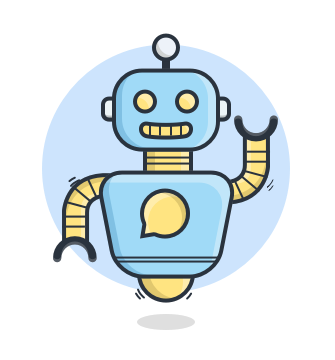
If no Operator has become available once the information was gathered, Chat Butler will continue to check for Operators coming online until the timeout defined by you. Upon reaching this timeout, Chat Butler turns the chat into an offline message for later follow up.
You can also set the days of the week and the hours you’d like your Chat Butler to be available. When he's inactive, your web visitors will receive the normal contact form.
Find Chat Butler in the Dashboard under the heading Config > Widgets . After selecting your widget, you can enable your Chat Butler under the tab Chat > Behavior .
Take a look at our Chat Butler Tutorial .
Chat Butler is now available on all of our premium products.
3
Widget Configuration
We briefly mentioned setting times for your Chat Butler, but the perks of setting your service availability don't stop there. Now you can set your Widget to hide the Chat Button outside of your service hours.
These settings can all be found within your widget configuration under Chat > Behavior at the top of the page.
For our customers that have more customized Widget Configurations, we now make it possible to pass on callback functions, custom data and more to their Widget setups with RequireJS without worrying about conflicts. And for those already using RequireJS or something similar, it's now possible to load your widget giving you even more control over the loading process. Have a look at our RequireJS tutorial .

