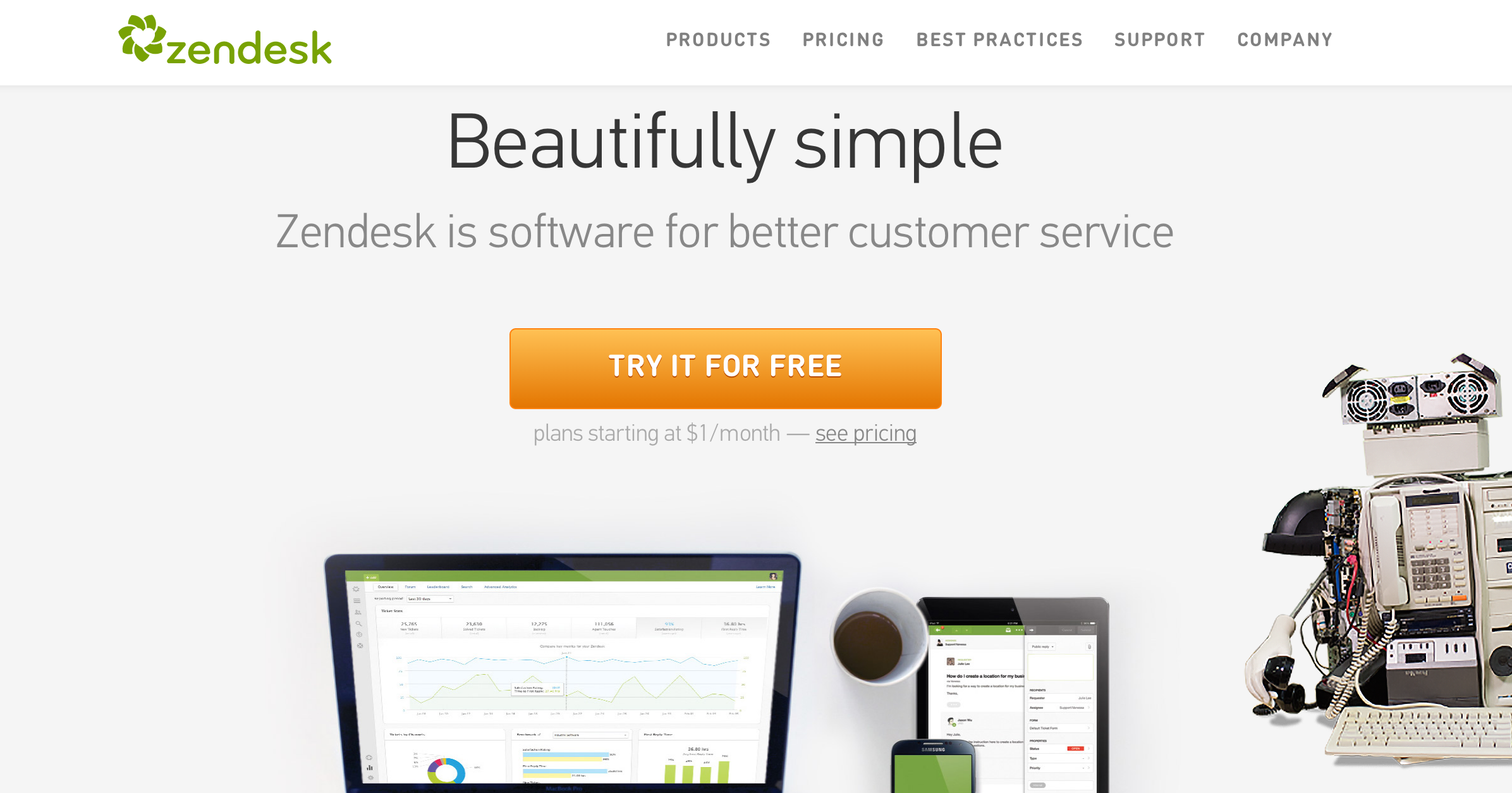The Zendesk Integration: Connect Live Chat with your Helpdesk
Userlike live chat software can be integrated with Zendesk helpdesk software. With this integration companies and service teams are able to monitor and follow up on their customers’ interactions from a single platform. Zendesk is one of world’s preferred helpdesk software, especially for online businesses. With a combination of neat design and in-depth features, Zendesk is one of world’s most powerful tools to control your corporate communication.
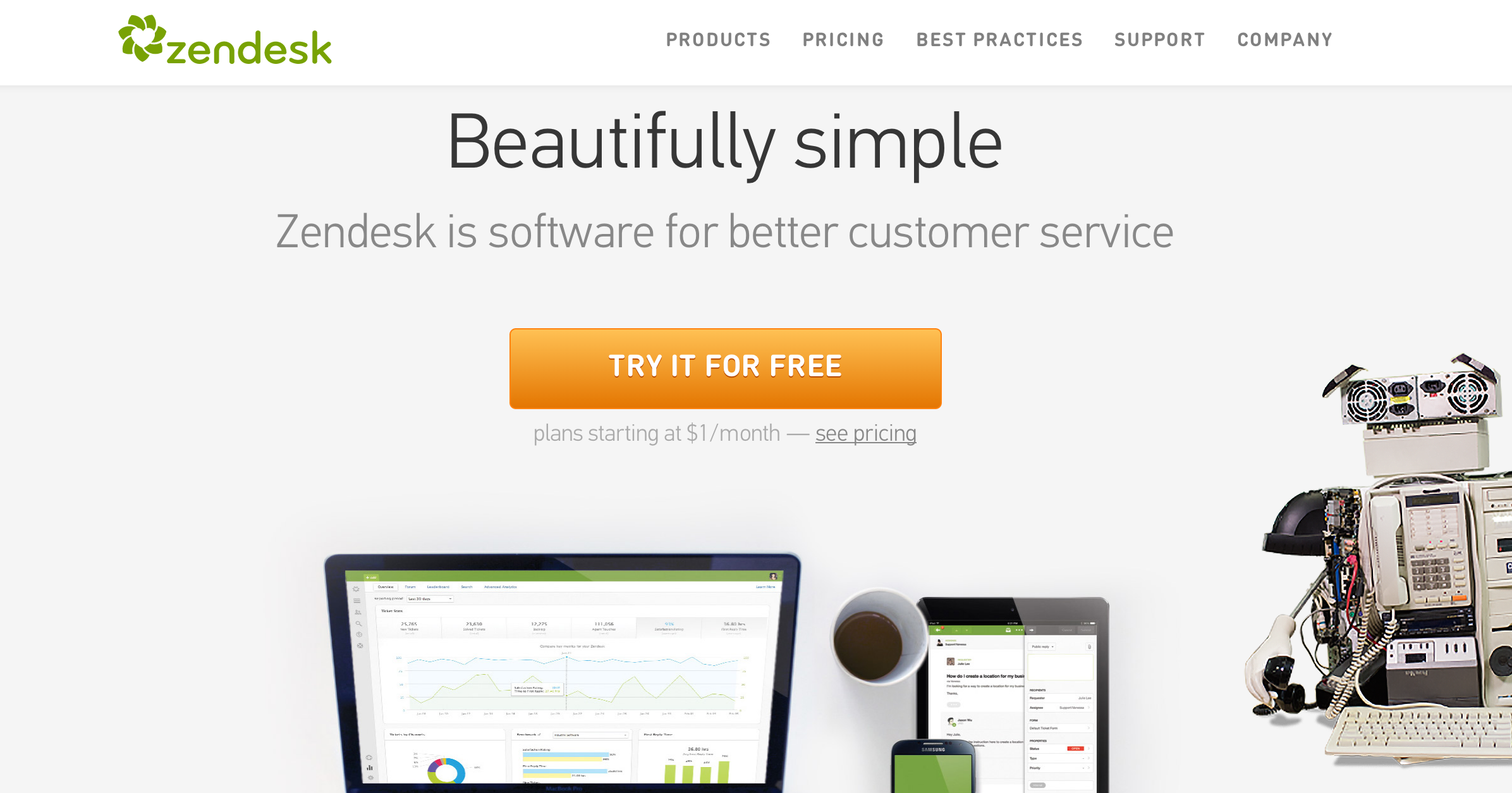
With Zendesk you can focus all your attention on real customer needs. With a unique streaming ticketing system, useful triggers and automations you are able to provide professional support to all your website visitors. On the other hand, a wide selection of data is available 24/7 to monitor customer satisfaction, team performance and organisational reporting.
The Userlike integration with Zendesk allows you to convert your Userlike chats and offline messages into Zendesk tickets for later follow-up. This makes Zendesk a very useful tool to follow up on customer enquiries or forward issues to colleagues (e.g. tech support), making sure the customer gets the best support possible.
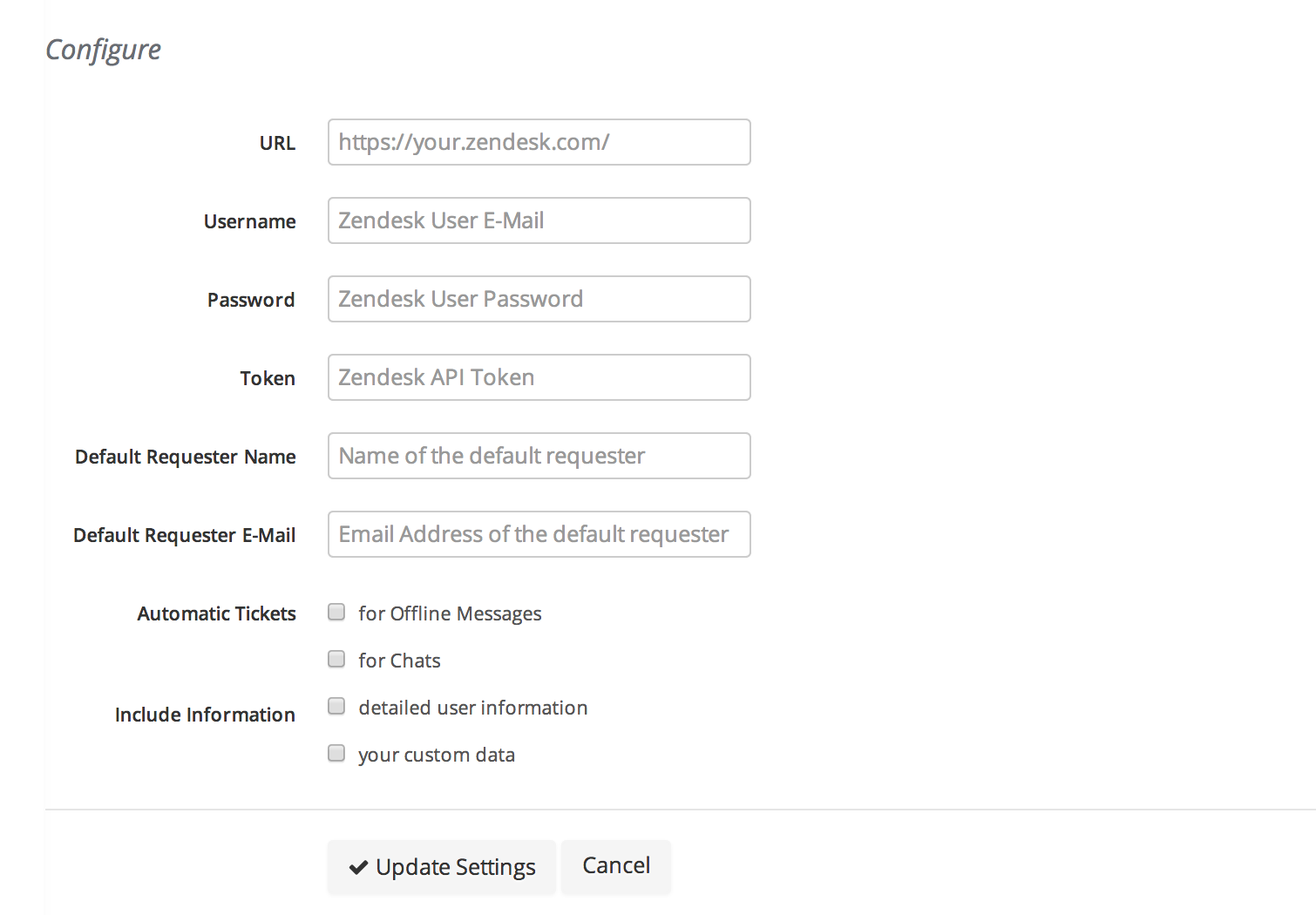
During a chat, if the operator wishes to save the conversation into Zendesk, all he or she needs to do is type $zendesk and voilá, a URL link will appear showing the operator the location of the new ticket. Same is possible just by clicking on the button “Addons” from the chat panel and then “Zendesk”. Similarly, if the operator decides to ticket a chat after it’s finished, all it takes is to go to the message overview and select the option “Create Ticket” and scroll down to “Create Zendesk Ticket”. If 2 tickets are created for the user, the first ticket is updated with the new chat/offline message. To send offline messages into Zendesk just click on “Create Zendesk Ticket” in the upper bar.
You can also choose to automatically create Zendesk tickets out of offline messages or chat transcripts, just select this option in the configuration settings. At Userlike we have this option enabled for offline messages, so we can follow up on enquiries outside office hours directly from Zendesk.
Setting up your integration between Userlike and Zendesk is easy. To do so, simply enter your Zendesk URL, username, token and password into Userlike Addon settings and Enable your Token access from Zendesk side. For more information just visit our tutorial or give us a chat.