
WhatsApp Template Messages: Rules, Best Practices and Examples
If you’re getting started with the WhatsApp Business Platform, you’ll eventually run into template messages.
The idea behind WhatsApp message templates is to improve the user experience. WhatsApp wants to make interactions with businesses as fun and positive as possible.
Message templates can be used in conversations as a quick reply option for your support staff.
If companies want to actively contact a WhatsApp user, i.e. not just respond to a question, it’s even mandatory to use a message template - for example, if they want to send newsletters or order confirmations. Before you can send a template message, the template must be approved by WhatsApp.
- What are WhatsApp message templates?
- What is the 24-hour service window?
- How much do message templates cost?
- How to create message templates
- Rules and tips for WhatsApp message templates
- Useful examples of WhatsApp message templates
- How to get started with WhatsApp Business and Userlike
1
What are WhatsApp message templates?
WhatsApp templates are custom text templates that consist of fixed and dynamic content. Dynamic content can contain any values, e.g. to address the message to a specific person:

WhatsApp templates play an important role in GDPR-compliant customer communication. Without them, companies are not allowed to proactively write to users. This is so WhatsApp can make sure businesses aren’t sending inappropriate, unwanted or mass messages.
With a professional WhatsApp business platform, you can create message templates for these four use cases:
- Support, e.g. delivery information
- Utility, e.g. shipment status updates
- Authentication, e.g. platform registration
- Marketing, e.g. newsletters and brochures
Each message template is reviewed by WhatsApp via an authorization process, which takes about 5 to 20 minutes. Once the template is approved, it can be used again and again.
You can also revise the message content at any time. The revisions are automatically checked in just a few seconds.
For the change to be approved, it’s crucial that the template still fits the same use case. For example, a marketing message that has already been approved may not be revised into a utility message. You have to create a new message template for the utility message.
2
What is the 24-hour service window?
Like we mentioned above, a possible use case for WhatsApp templates is support. But why would you need an approved template just to reply to a customer's support question if, for example, the product they’re looking for is not available? Well, you don't need a template for that — at first. The customer's request lands in the shared inbox you get with a WhatsApp Business Platform, which can then be answered directly free of charge ("session message").
However, if you take too long to respond, the service window ends. You have 24 hours after receiving the customer's request to get back to them before the conversation is closed. If you respond too late, your reply counts as a proactive message that starts a new conversation, and because of this, may only be sent as a template.
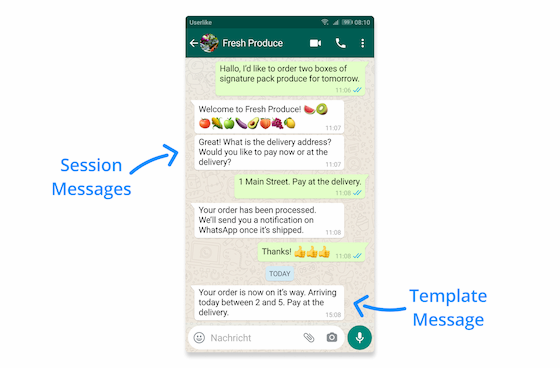
You have two options for creating your support template:
- Create a general template, such as "We’re available again, do you still need help with your request?"
- Create templates for different FAQ requests, e.g. "Unfortunately, the (product name) is no longer available. Here’s a link to our latest collection: (link to online store).
As soon as the customer responds to the message template, a new 24-hour service window opens, allowing you to engage in unlimited freely-typed session messages.
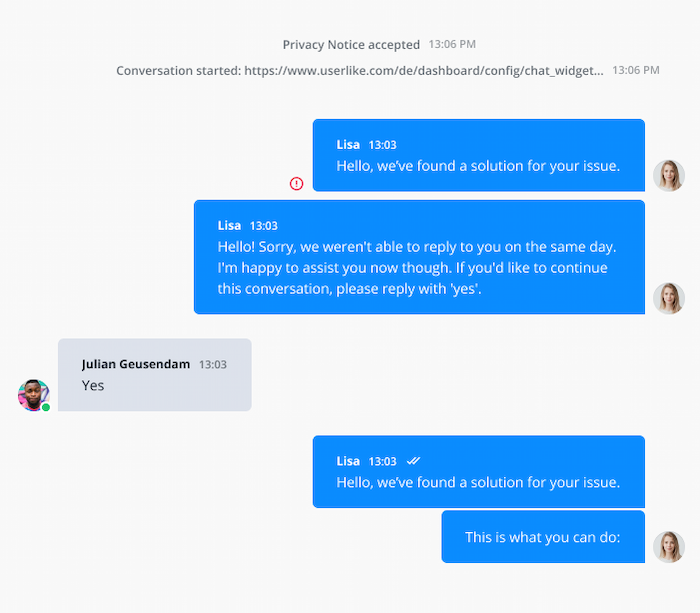
3
How much do WhatsApp message templates cost?
According to WhatsApp's current pricing model, you don't pay per message sent, but per 24-hour conversation you have with a WhatsApp user. You receive a one-time fee as soon as you reply or proactively send a WhatsApp message. Once the session window begins, you can message the customer for 24 hours free of charge, no matter if you use template or session messages.
The fee amount depends on the use case and your country.
| Use case | Support | Utility | Authentication | Marketing |
|---|---|---|---|---|
| North America | $0.0088 | $0.0150 | $0.0135 | $0.0250 |
| United Kingdom | $0.0388 | $0.0398 | $0.0358 | $0.0705 |
Sometimes several conversations are open at the same time. For example, if you start a support conversation at 3 p.m., it can continue for 24 hours. If you send a transaction message to the same customer at 8 p.m., it will also be charged and open a new conversation that can continue until the next day at 8 p.m.
If, on the other hand, you send multiple marketing templates within one marketing conversation, no new conversation will be started or charged.
You can find a cost table in our post "WhatsApp Business pricing: What costs you can expect.""
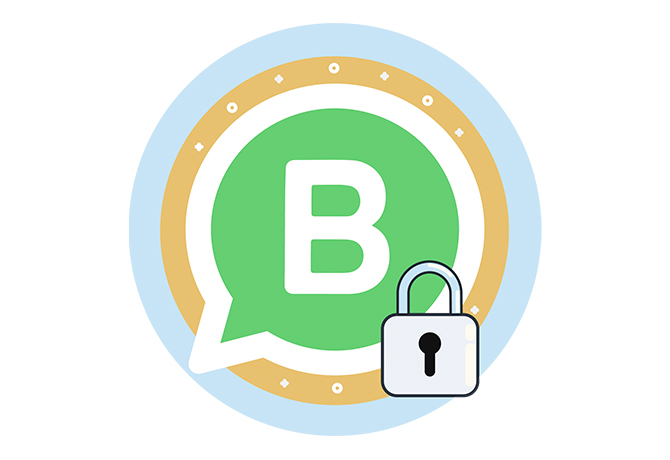
WhatsApp Business: Privacy, examples and first steps
In this guide, you'll find all the important info you need for using WhatsApp in business.
Download for free
4
How to create message templates
In the WhatsApp Business Platform you will find the option to create WhatsApp templates. WhatsApp Business Platforms are offered by official WhatsApp Business Solution Partners, such as Userlike. Contact us via our WhatsApp page and we will help you professionally manage your WhatsApp Business account with Userlike's customer messaging software for as little as €90 per month.
If you prefer to use another business solution, you can request access via Facebook.
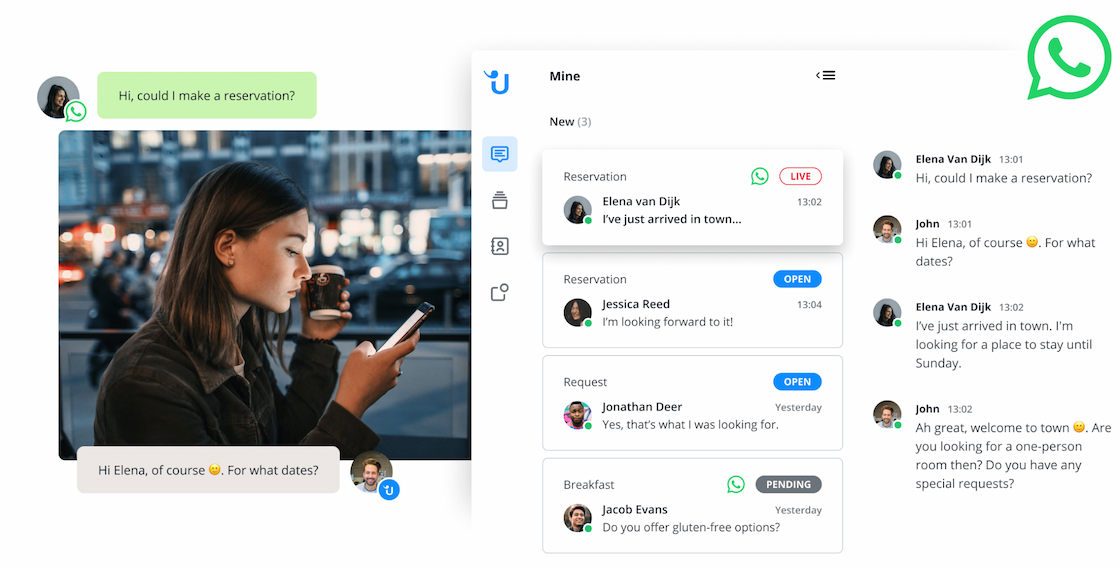
You can also create message templates in Facebook Business Manager. You can find detailed information about this on their page.
If you use Userlike as your WhatsApp Business software, you can send new templates directly to WhatsApp for official approval. That way, you can control all of your WhatsApp Business settings in one software without needing to use Facebook Business Manager. Creating a message template is then super simple:
- Click on “Add template” in the lower right part of your WhatsApp channel settings.
- Define the template’s language, category and content.
- Click “Create Template” to submit it for review by WhatsApp.
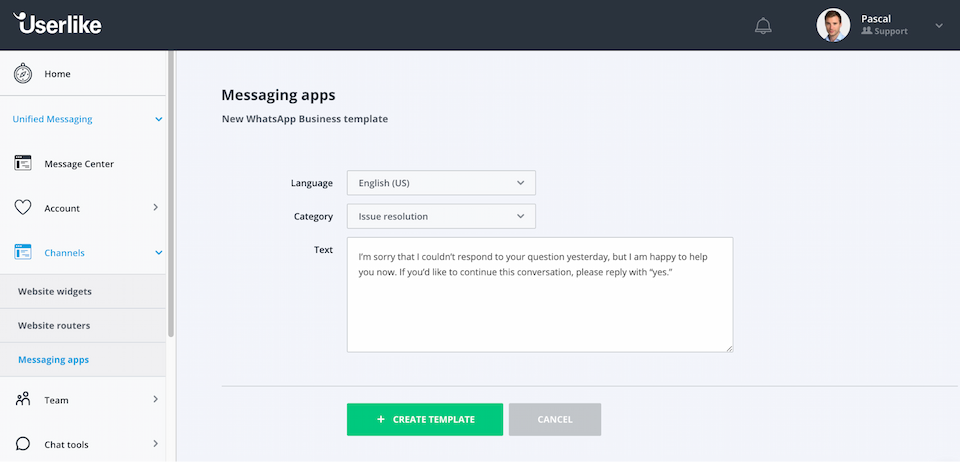
You can monitor the status of your message template in the lower part of your channel settings. Once the template is approved, you can select it as the default template message.

When one of your operators then tries to reply to a conversation of which the service window expired, they get to see this message and the option to send the template. By clicking the "Send message template" button, the template can be sent to the customer to reactivate the conversation.
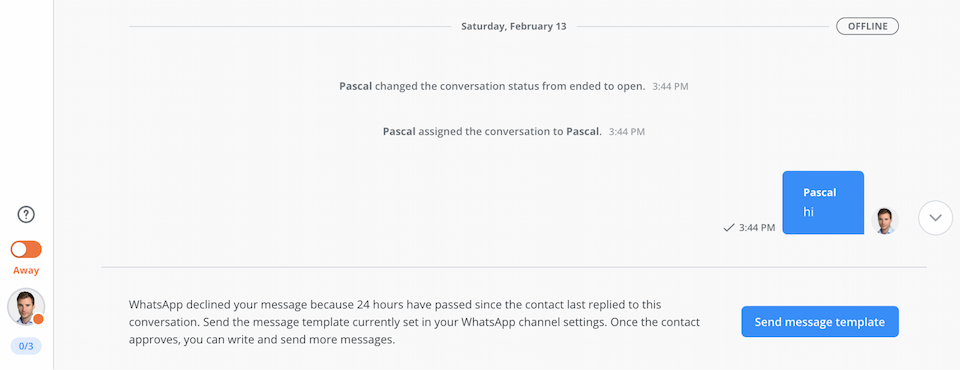
5
Rules and tips for WhatsApp message templates
Because of WhatsApp’s focus on customer experience (which we agree with), there are several rules and best practices to follow that will raise the odds of getting your template message approved.
Spam is strictly forbidden.
WhatsApp Business templates are designed to only send helpful information to customers. Intrusive promotional messages or surveys are not approved by WhatsApp.
However, as mentioned above, non-transactional messages (promotional messages) are allowed. For example, as long as the customer has opted-in, you can share tips or discounts. However, if your messages attract negative attention (e.g. if they are sent too frequently), you risk customers reporting them to WhatsApp as spam.
The name of your message template may only include lowercase letters, numbers, and underscores
That’s right - no weird special characters allowed.
Remember that your message title will be read by someone outside your business, someone that has the power to reject your message. It’s important here to be as clear as possible about what your template message contains.
The content of your message should be mistake free and shorter than 1,024 characters
Clean spelling and grammar should come as no surprise. WhatsApp wants its customers to be satisfied with their business interactions, after all.
As for the 1024 characters? This ensures businesses are clear and to-the-point in their communication.
Various topics are not allowed in your template messages
There are quite a few things that will get your message rejected, including mention of explosives, drugs, illegal services, and harsh or inappropriate language.
Basically, if it sounds sketchy to be sending to a customer, it’s probably not allowed. Use common sense and make sure to check out the full list here.
Remember WhatsApp’s message limit
The number of users you are allowed to contact in a 24-hour period is divided into four tiers: 1,000, 10,000, 100,000, and unlimited contacts. However, these limits do not apply to conversations started by users.
Anyone who registers their phone number for the first time starts with Tier 1. WhatsApp automatically adjusts the tier to suit individual needs, as long as the messages are classified as high-quality (i.e. not spam). Facebook explains details about the tiers here.
Your message should follow WhatsApp-specific formatting guidelines
Creating WhatsApp template messages isn’t as simple as writing whatever message you want. Instead, WhatsApp has very specific formatting requirements which every template message must follow.
The most important thing to remember is that dynamic content that changes based on the customer (names, reservation dates, etc.) is represented by double curly braces. Again, guidelines can be found here.
6
Useful examples of WhatsApp template messages
Of course, all this information about WhatsApp Business Templates won't do you any good if you don't know how to use them in a practical sense. That's why I'm going to present some of the best WhatsApp Message Templates you can use once you've connected your account to a WhatsApp Business Platform. The message template examples listed below are relevant for all businesses regardless of industry.
a) Reaching out to a customer over 24 hours after they last contacted you
What to name it: 24_hour_window
What to say:
I’m sorry that I couldn’t respond to your question yesterday, but I am happy to help you now. If you’d like to continue this conversation, please reply with “yes.”
b) Providing a customer their receipt information after a recent purchase
What to name it: payment_update
What to say:
We have received your payment for your recent order \. We will ship it as soon as possible. Here is your payment receipt.
c) Letting a customer know that their product has shipped
What to name it: shipping_update
What to say:
Your order for (x) has been shipped and is currently on its way to you. The expected delivery date is (y). With this tracking code you are able to follow the progress of your shipment. Please let us know if you have any questions!
d) Giving a customer information on an upcoming appointment
What to name it: appointment_update
What to say:
You have successfully scheduled your appointment at (x). It will take place on (y) at (z). Send us a message if you have any questions. We look forward to seeing you then!
e) Giving a customer information on an upcoming reservation
What to name it: reservation_update
What to say:
Thank you for your reservation at (x) on the (y). We look forward to welcoming you! You can check in on the day of your reservation anytime after 14:00. Feel free to send us a message at (z) if you have any questions.
f) Updating a customer about a scheduling change or delay to a planned trip
What to name it: transportation_update
What to say:
Your scheduled flight from (x) to (y) is currently delayed. Estimated departure time is (z). We will let you know about any further updates.
g) Sending ticket information to a customer
What to name it: ticket_update
What to say:
Here is your ticket information and boarding pass for your flight from (x) to (y). Send us a message if you need more information. Enjoy your flight!
h) Letting a customer know that they have successfully created an account with you
What to name it: account_update
What to say:
Dear (x), you recently registered with us as a customer. Just letting you know that your account registration was successful. Thanks for joining!
i) Informing a customer of their financial situation (if you are a financial institution)
What to name it: personal_finance_update
What to say:
We have received your balance request. Your current balance for account (x) is (y). Please send us a message if you have any further questions.
j) Giving your customer a status update about a problem your company is currently experiencing
What to name it: issue_resolution
What to say:
We are currently experiencing an issue with (x). We will let you know as soon as it is resolved. In the meantime, you can reach customer service at (y) should you have any questions.
k) Giving the customer a general information alert
What to name it: alert_update
What to say:
Hi (x), welcome to (y)! We are happy that you registered with us. If you have any general questions, feel free to send us a message. Hope to hear from you soon!
l) Asking a customer who has inquired during a holiday to message again within working hours
What to name it: auto_reply
What to say:
Thanks for your message (x). Unfortunately we are unable to respond to your request during holiday hours. Please reach out again during our normal working hours (Monday-Friday, 8 AM - 7 PM, EST) and we will be happy to help you.
7
How to get started with WhatsApp Business and Userlike
WhatsApp template messages may at first appear as an administrative nuisance, but they are actually a great way for WhatsApp to safeguard the customer experience – ensuring that it stays everyone’s favorite communication channel.
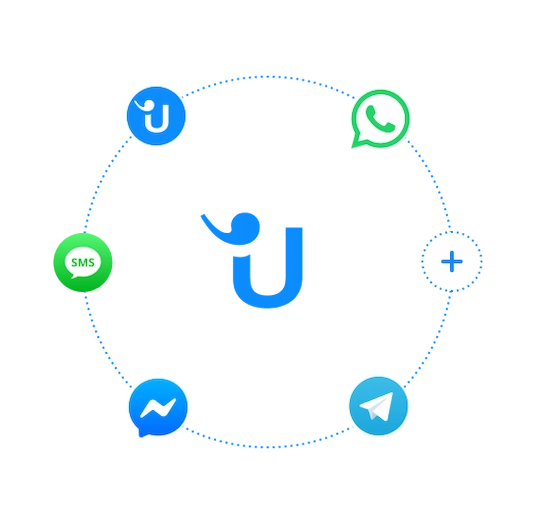
If you’re looking to offer this channel to your customers, then Userlike can help. Besides an easy setup of template messages, we offer you effortless and quick access to the WhatsApp Business API. Unlike most other business solutions for WhatsApp, we offer one flat fee – no unexpected charges.
What also sets us apart is that you get more than just WhatsApp. With any of our plans, you also get an advanced website chat solution, and access to other messaging channels like Messenger, SMS and Threema.
While WhatsApp is the leader, your customers are actually divided over the different messaging apps. With Userlike, you cover the most important ones – and always offer the optimal contact channel wherever your customers are. When they are on your website, through website messaging; when they are going about their day, through their favorite messaging app.
As just one of many examples, Userlike client Toyota uses WhatsApp as a contact channel between them and their customers. WhatsApp not only allows Toyota to communicate quickly and effectively with a large customer base, but ensures a wonderful customer experience all around.
Interested in doing the same?
Userlike offers:
- An expert set-up that guarantees your WhatsApp template messages work straight from the beginning.
- An easy-to-use interface so you are always on top of your customer communications.
- Features like tags, smart routing, and analytics that maximize the effectiveness of your customer service.
- A transparent pricing structure.
- Integration with a wide range of other messaging apps (not only WhatsApp) to ensure you are reaching your audience on all platforms.
Want to take full advantage of the power of WhatsApp API in customer communication? Reach out to us and talk to one of our WhatsApp specialists today!

